What computer should I buy?
Introduction
We’ll be updating this as we go… but here are our first thoughts.
Mac: M1 Chip 100%
(there are M2 chips out now too… but for most people / we’re going to say that the M1 Air is all you need)
UPDATE: we don’t know. There are M3 chips now. But they are all fancy and way faster than you’d ever need. So – read this : https://buyersguide.macrumors.com
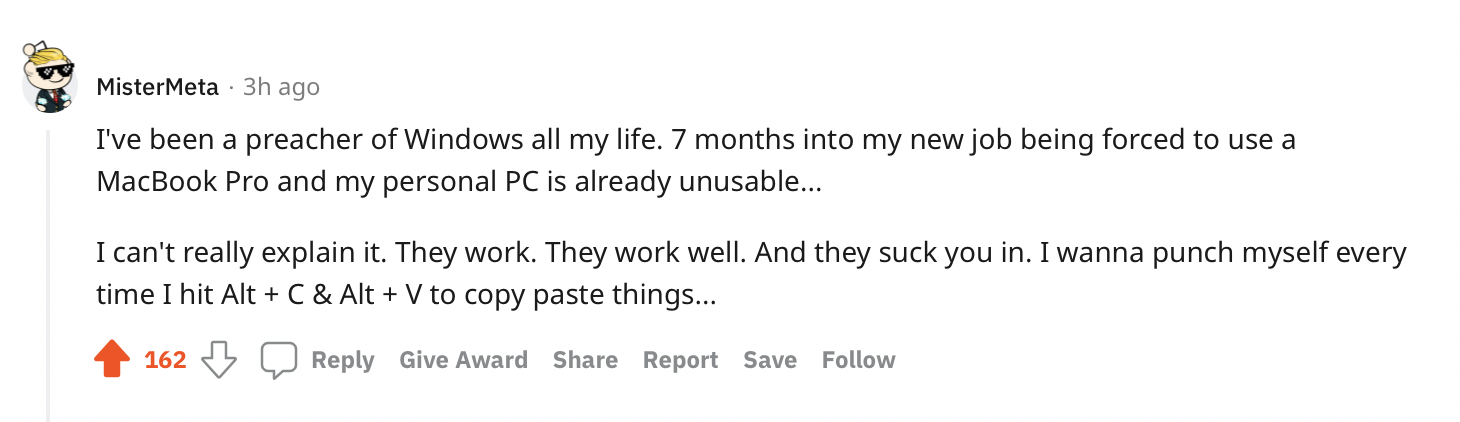
Ergonomics
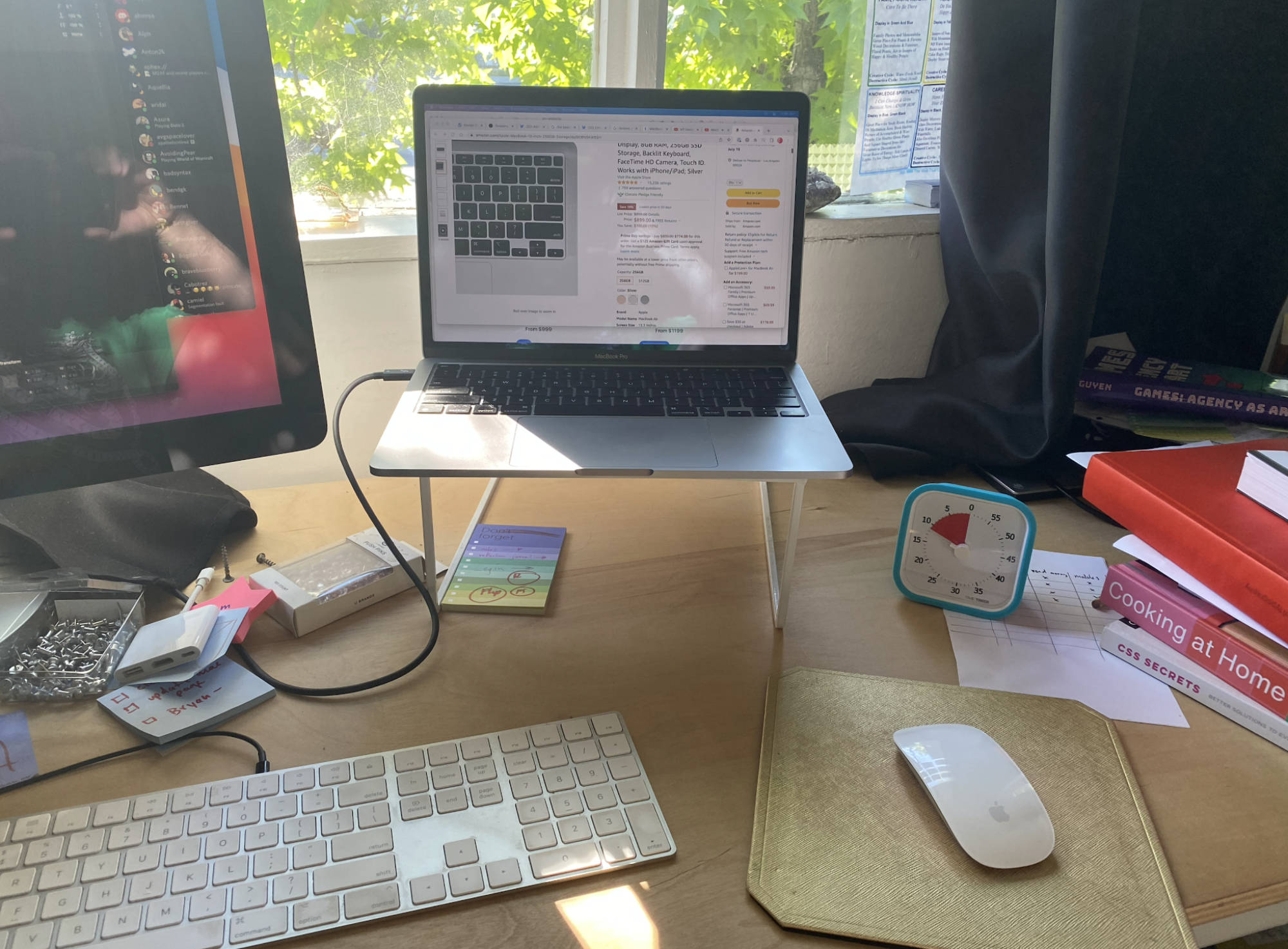
No matter what laptop you buy, we’re going to demand that you also take care of your body and mind.
You’ll need an external keyboard and a mouse. This way – you can put your computer at eye level when you’re at a desk. You also need a mouse because other people have them and you need to be able to test things with track pads AND mouses. You’ll also need it for finer details in graphics and things.
A stack of books will do. No fancy stand needed — but these extra accessories/periferals are an added cost to factor in.
Magic Mouse is $80-100 bucks. (you can get black now too) (sometimes cheaper or faster delivery through Amazon)
Magic Keyboard is more like $200 : / but it has a fancy touch ID on it. You might be able to find the older version for less money – (But the touch ID is kinda nice…)
Computer Options
The big secret is… that the actual programming – requires very very little computing power.
It’s the video calls and screen-sharing – and actually – the web browser itself – (Google Chrome is a memory hog!) that takes up most of the processor’s time and energy.
You’ll have to decide for yourself – but here are our recommendations as of this latest updated date:
-
If money isn't an issue
Either way – you are a student / so – check out the discounts on Apple’s website. If you aren’t forced to use a special credit card at BestBuy or Costco or something — then go straight to the source (Apple themselves).
https://www.apple.com/us-hed/shop/back-to-school
The best setup you could get right now would be
- Apple 13″ Macbook Pro (Mwhatever chip) (laptop) 512mb hard-drive and 16mb memory
- and then an additional external monitor
- In that case – also an external mouse and keyboard (we like the keyboard with the 10-key)
-
UPDATE
2022
→ They just came out with a M1 Pro and M1 Max chip… and now and M2 chip – – but if you are in the market for one of those… you probably already know more about it than us. That’s for people who are planning on heavy video editing and 3D rendering. We made the whole course on a 13″ Macbook. We think that a monitor – would be a better purchase than a faster computer / or a 1″ bigger screen.
-
If you aren't already rich ; )
Apple 13″ M1 chip (laptop) (latest) 256 hard-drive and 16mb memory
https://www.apple.com/us-hed/shop/back-to-school
You can always add a monitor later. (the whole course is filmed on a 13″ monitor – to prove that you can do all this stuff on that small of a screen)
We think the memory is more important than the hard drive (but you can’t add more of either later – because it’s soldered in!)
So, it’s up to you to figure out how much hard drive space you need. If you are going to be doing any video editing or something else – we don’t know about – just talk to Derek about it and he’ll help you choose. If you are a digital file hoarder – (and you can afford it) get a 512 hard drive – and there are these really great/fast/cheap new external hard drives where you can store all that stuff.
Also – customizing it – means it’ll usually take a lot longer to ship. If you buy at apple / or amazon – with the stock specks / it might even show up at your house later that day.
-
What can I get away with?
You know what – it’s WAY better than just getting away with the bare-bones: The M1 MacBook Air – is really really great. It is more than powerful enough – and you can always trade up later.
900/12 months – is about as cheap as you can ask for. https://www.apple.com/us-hed/shop/buy-mac/macbook-air, Amazon for $899
The MacBook Air is PLENTY FAST. But – hold it in your hands first. The only reason Derek doesn’t have one – is that he’s afraid he’ll bend it because it’s so thin! We recommend holding it in your hand first at a store. But also it can only power 1 monitor. We don’t recommend more than one monitor, so – that shouldn’t be an issue.
-
I have a mac already
Some people have a Mac Mini – or an older computer – and it’s going to vary. So, ask Derek.
But – we’ve found that MOST people who went with an older computer ended up buying a new one a month into the program – and wished that they have bought one at the beginning. (Even the Linux people).
Some people actually bought mac minis or iMacs – and then turned them back in for a laptop after the first month — so, — this class is going to cost money – and your TIME is going to cost — and so, don’t skimp on things out of fear. Choose something that is going to get you pumped and excited for a new era of your life.
-
I really really don't want to use a Mac
In some cases, we have allowed students to use their regular ol’ PC computers (those not Apple computers).
This has always resulted in a lot of frustration on their part.
Is it the computer’s fault? Or is it just a red flag that the student is starting out on the “I think I know better than the instructors” foot? We aren’t sure. Sometimes it’s the OS that’s the problem. How new is the computer? Microsoft has made a lot of improvements – but its operating system interface is still pretty crappy. And we’ve had some Linux lovers too- who have always regretted not buying a Mac – and who often end up buying one a month into the course.
So – can you use a PC? No.
You can sell your Mac after the course if you don’t like it. You’ll probably be using one at work – so / you’re going to have to get used to it.
(Buy a nice new computer. It’ll get you pumped for the course.)
Macs are widely recognized as the industry standard in many creative fields, including graphic design, UX/UI design, and multimedia arts, largely due to their strong performance in handling design software and multimedia tasks. Training on Macs is, therefore, not just about preference but about preparing students for the tools and environments, they will encounter in the workplace. It’s likely that your first day of work will involve getting handed a new company computer.
MacOS (the operating system of Macs) is Unix-based and known for its stability and robustness, which are key attributes when running complex design and development software. This stability contributes to a more seamless learning experience, minimizing downtime caused by technical issues. Additionally, the high-quality build and ergonomics of Macs—featuring superior screen quality, keyboard feel, and a user interface optimized for designers—make them particularly suitable for students who spend many hours working on their computers. Every minute counts. Their longevity and high resale value also make Macs a wise long-term investment for students. One of the challenges with Windows PCs is the fragmentation due to the wide range of hardware manufacturers and models. Different devices might receive updates at different times, and some manufacturers may delay or not support newer versions of Windows on older models. This can lead to a situation where students are using different versions of the operating system, which can complicate instruction and support.
Beyond individual device features, Macs play a critical role in education due to their ecosystem and compatibility with other Apple products, like iPads and iPhones, which is essential for students learning to design and develop for Apple platforms.
Furthermore, Macs offer unique advantages for cross-platform development. Through virtualization software, it’s possible to run Windows on a Mac, allowing us to design and test applications for both MacOS and Windows environments. This dual capability ensures that our applications can provide a consistent user experience across different platforms—an opportunity not feasible when using a Windows PC due to Apple’s software licensing policies. We’re not going to be running Windows on a Mac in the course, but you might need to for many reasons. (such as using JAWS, NVDA or testing Windows-specific OS options like high-contrast mode).
It’s also important to highlight Mac-specific hardware features such as the trackpad, which exhibits distinct behaviors and gestures crucial for user interface design. Testing these features accurately requires the actual hardware environment that end users will experience, such as the multi-touch gestures on a Mac trackpad, significantly impacting navigation and interaction design decisions. If you’re going to be building web applications that run on all devices, a Mac will cover more scenarios.
Having access to Mac hardware enables our students to perform comprehensive quality assurance on their projects, ensuring that the designs function effectively not only in theory but also in real-world scenarios, which often involve both Mac and PC users.
Macs are often praised for their robust built-in security features, which can be a significant advantage in educational settings where students might not yet be fully versed in cybersecurity best practices. This includes better default settings for privacy and fewer vulnerabilities to viruses and malware compared to PCs, making them a safer choice for a learning environment.
Apple provides regular updates to MacOS, which not only improve functionality and security but also ensure that the software remains compatible with the latest applications and design tools. This consistency can be crucial in an educational context to avoid compatibility issues and ensure that all students are working with the latest technology.
Did you like this video?
If you’re interested in this type of candid teaching style, check out what we’re doing and come meet us!