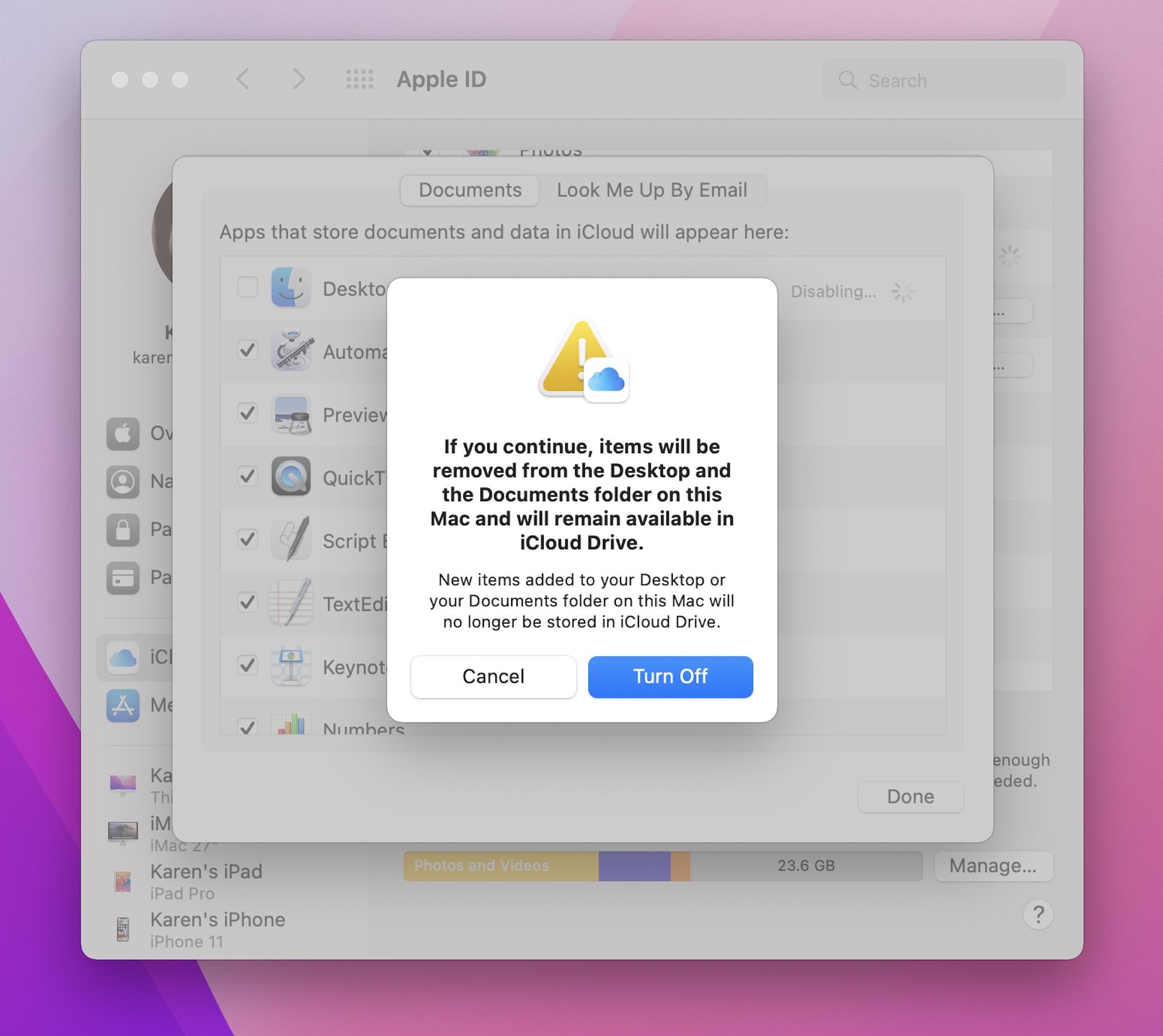Drive and iCloud confusions
Hi, there. You're not logged in. So, you must be a visitor. Welcome!
What is this? You are viewing one of our supplemental "Stories." In addition to our core design curriculum, we are constantly building out additional resources. Stories are a collection of real work tasks, design history, UX explorations, and work-throughs. Stories are often off-the-cuff and less concerned with production value.
Introduction
We really don’t know what to do. So – what do we do when that happens? Document it and work through the situation – until we can figure out what questions to ask.
Here we go.
Karen has a new computer
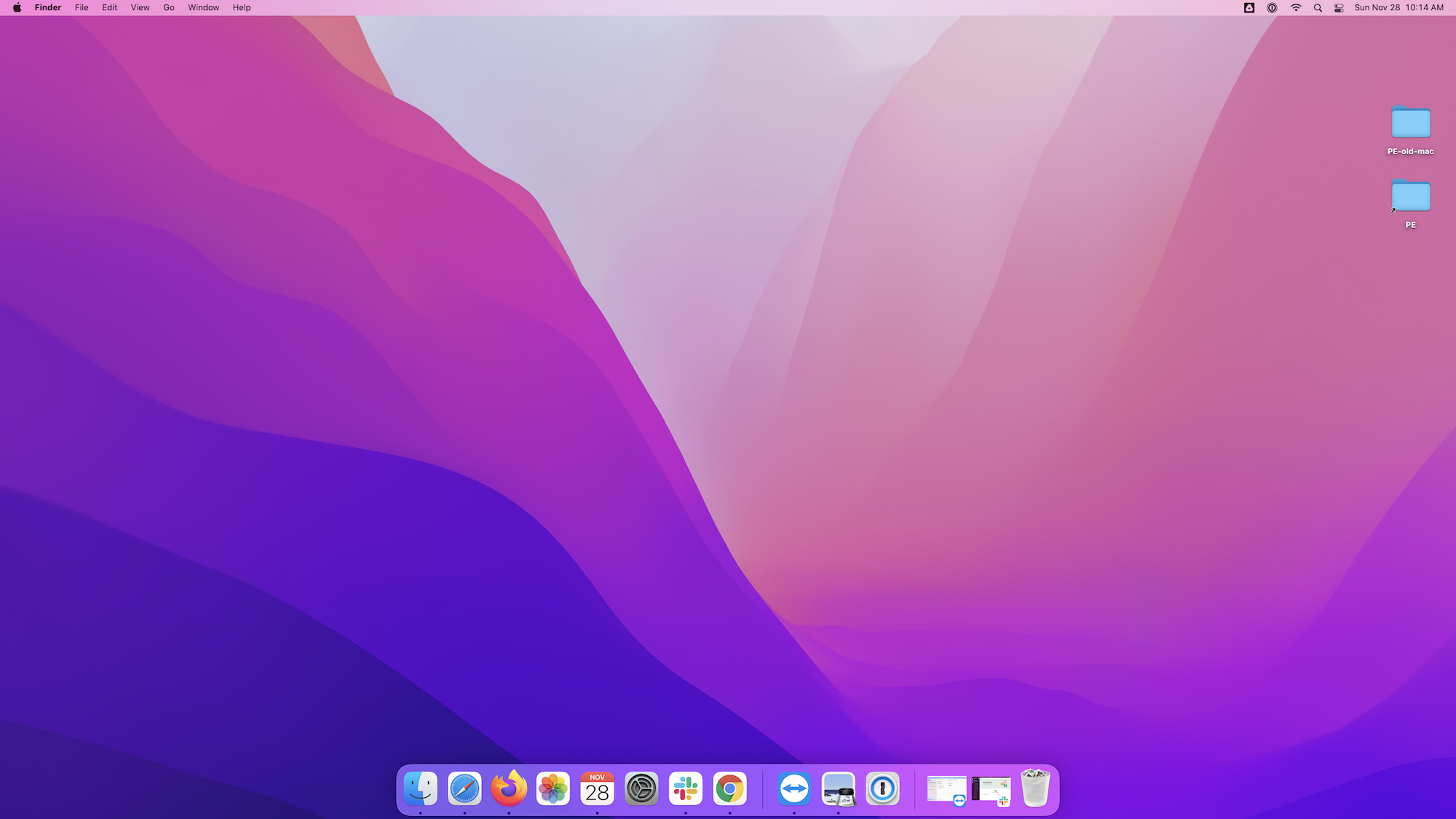
2011 iMac movin to a 2021 iMac. Fun!
Karen is not a power user. Although – a very advanced human-like artificial intelligence sales robot, her human features extend to mimic a real human / who is not very good at using the computer.
Although getting pretty good with Spotlight, She’s going to want the Dock at the bottom of her screen. And she’ll probably never truly know what a “Finder Window” is. She’s just too close to the metal. Too machine – and also too human.
So, she’s going to need some alias on her desktop with little pictures of the folders. Everything needs to be easy to find / and easy to keep organized.
By default: it looks like iCloud is now syncing Desktop and Documents
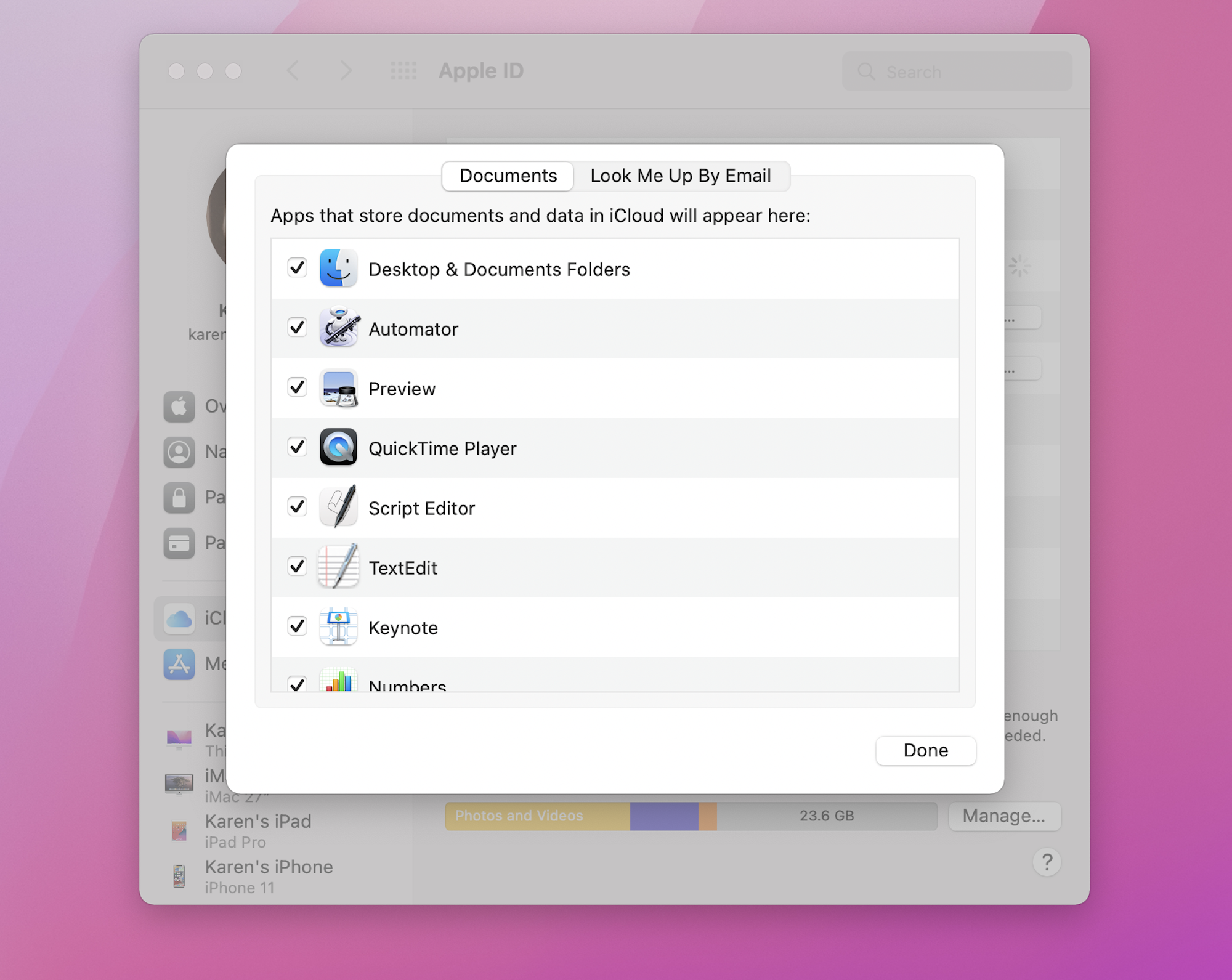
OK. So – that’s something we know. It’s certainly new to Karen.
But maybe it can be helpful.
She has 2 Google Drive accounts
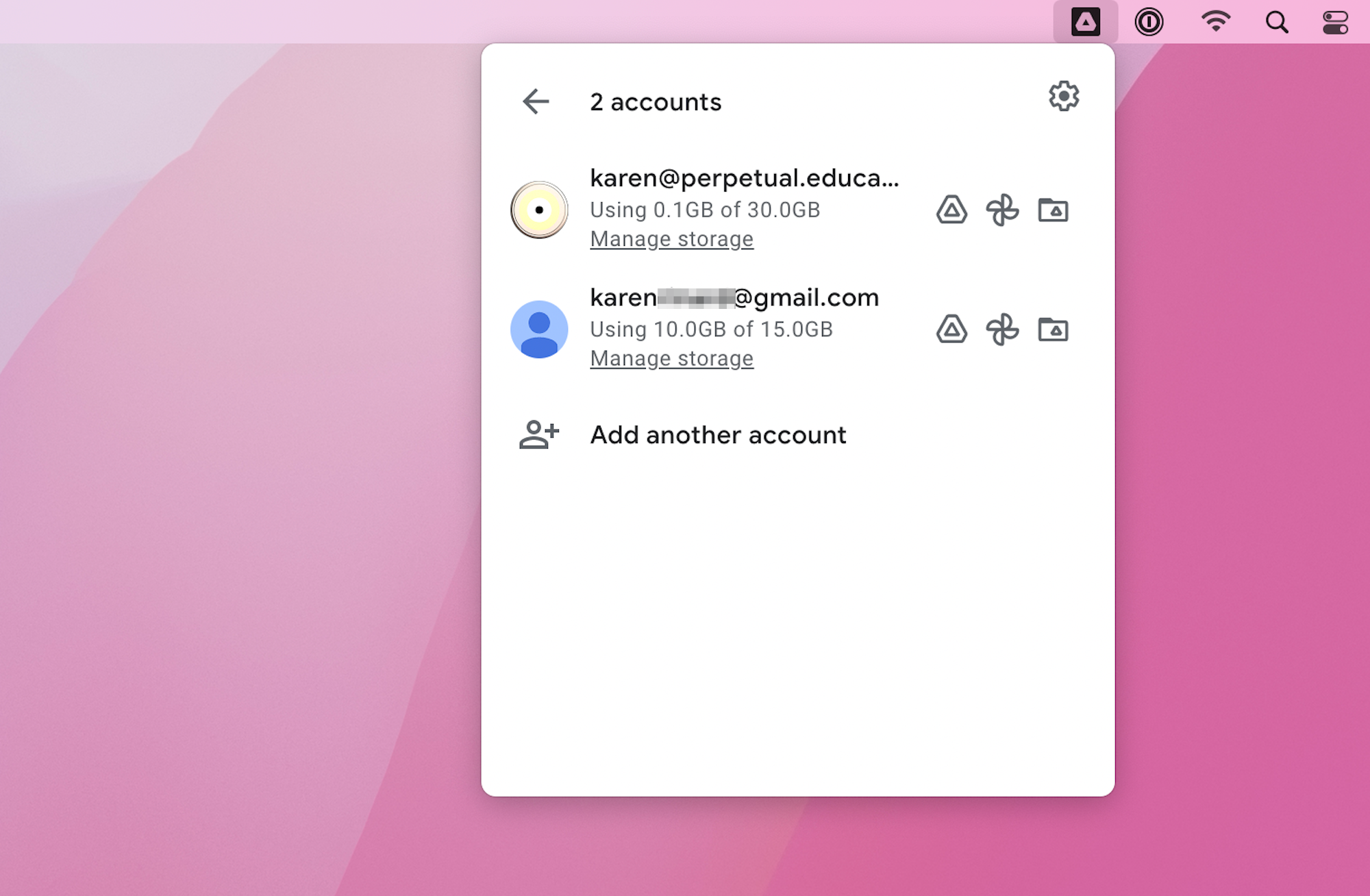
As we teach in the DFTW course, it’s nice to keep your stuff in the cloud in many cases. Affinify Designer files in the iCloud. All Google Docs and other docs in Drive. All of your Code on GitLab or Github (or whatever is the least terrifying company to work with) and then in your /Sites folder locally. Your photos (if you have an iPhone) up in the iCloud. The path of least resistance – most security – and ease of use for each. Everything in it’s place. (likely costing you money – but well worth it / because you aren’t subconsciously worried about “losing” things.)
The goal is that if you decide to throw your computer through two panes of class in the conference room – and down 11 stories on to the street – that you can go to the store and be back up and running in a few hours.
So – transferring from 1 iMac to another iMac (when they are sitting right next to each other) should be a cinch.
Karen’s old computer wasn’t going to run the new Drive – and also wasn’t going to be able to handle any new OS updates. So, she promptly signed into Drive to see if everything was still there. Yep!
So many things happening here...
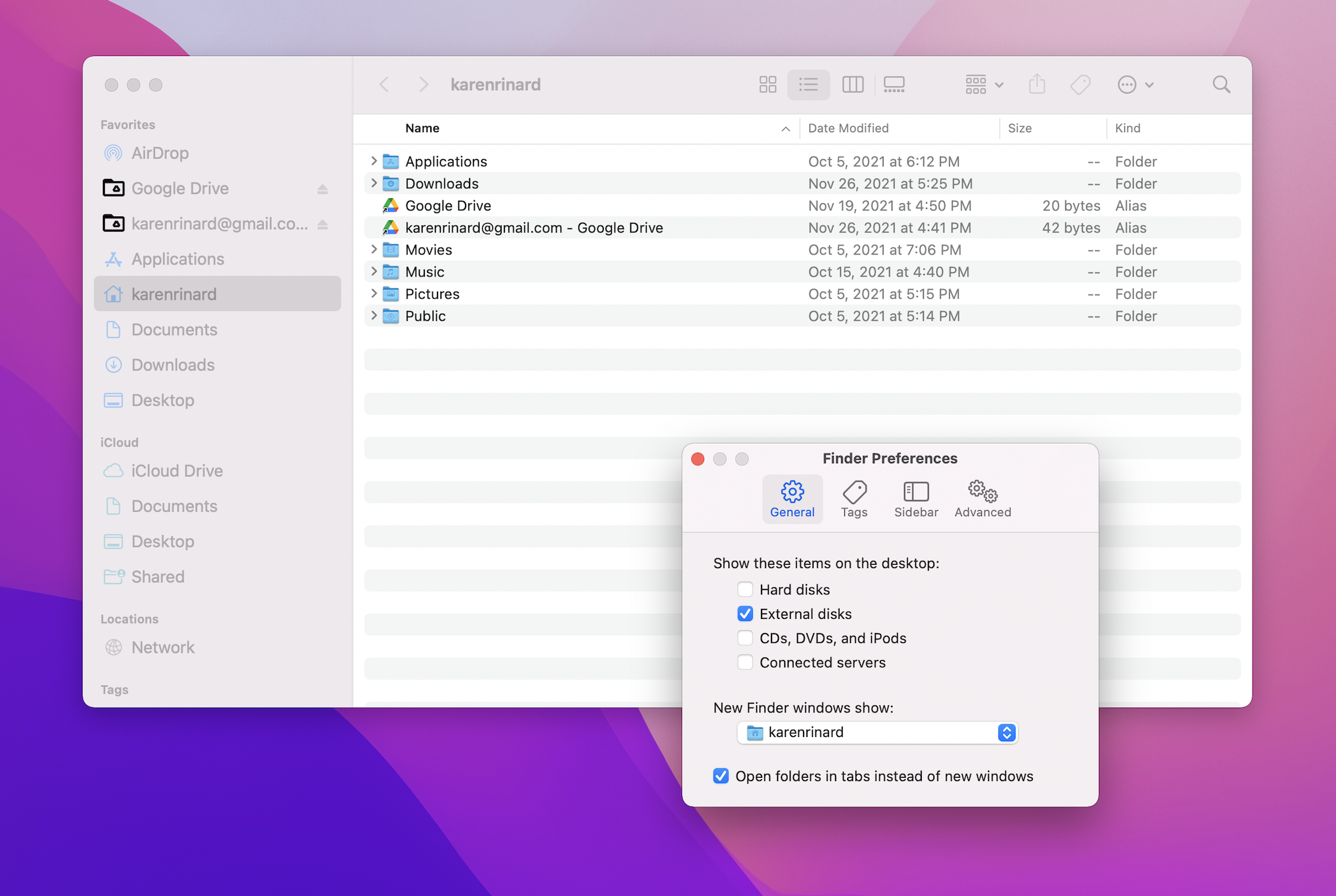
First off – the recents concept in the finder seems to really confuse people. It gives them the idea – that if they open a Finder window, they’ll always see what they need – right away / every time. THEN… when one day when they don’t… their brain just stops working. Their mental model was so basic – that when broken – reality collapses.
So, we – have to to remove that with the Finder preferences. But what is the best thing to open it to? It’s very confusing.
Do you see in the sidebar – there are two different drives–that are named dumb things, many instances to access the same things, many cloud services that seem to be covering the same bases, and when you click on Karens home folder – it just doubles down and gets even more confusing.
On My Mac?
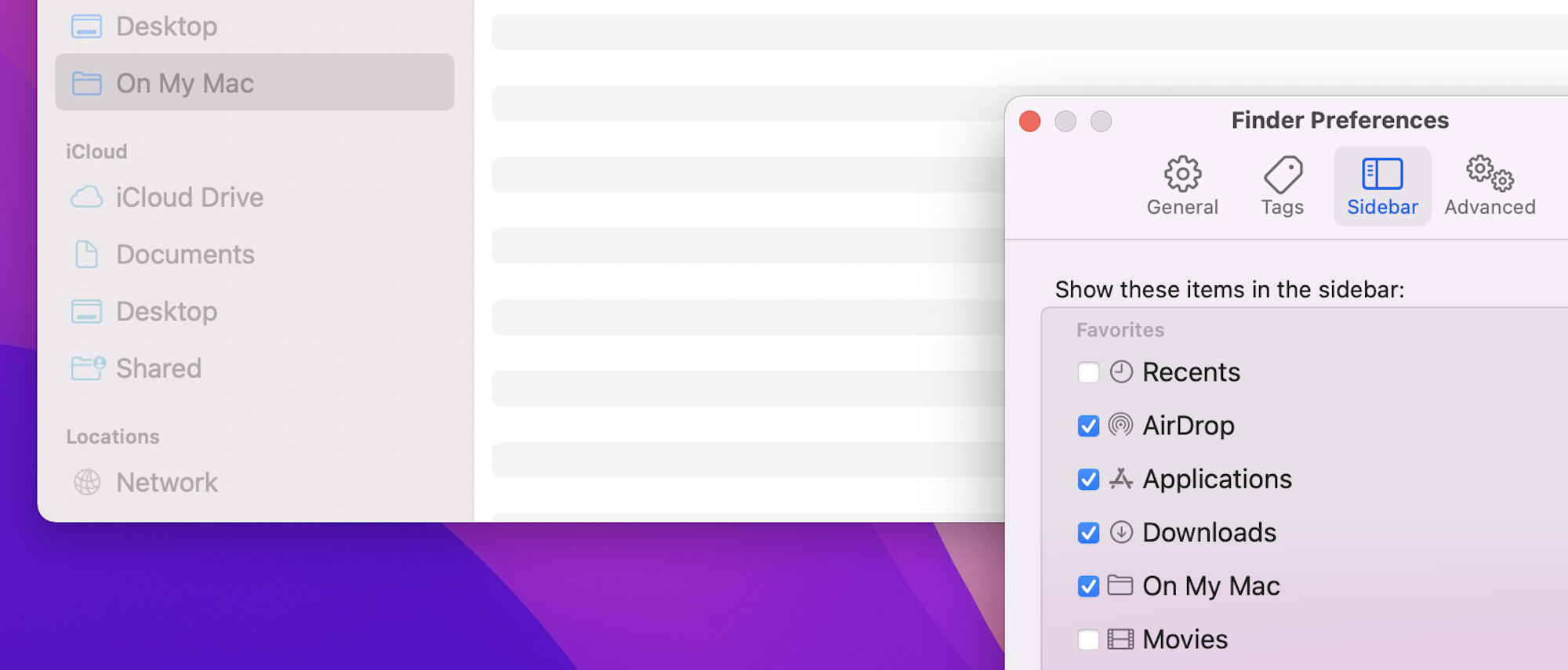
There was also some new thing called “On My Mac” which was empty – and – well, that’s scary for Karen to hear. AI robots don’t like to find out that they are empty.
Maybe it’s something new and neato. But we’ll figure that out in the future.
Clean up
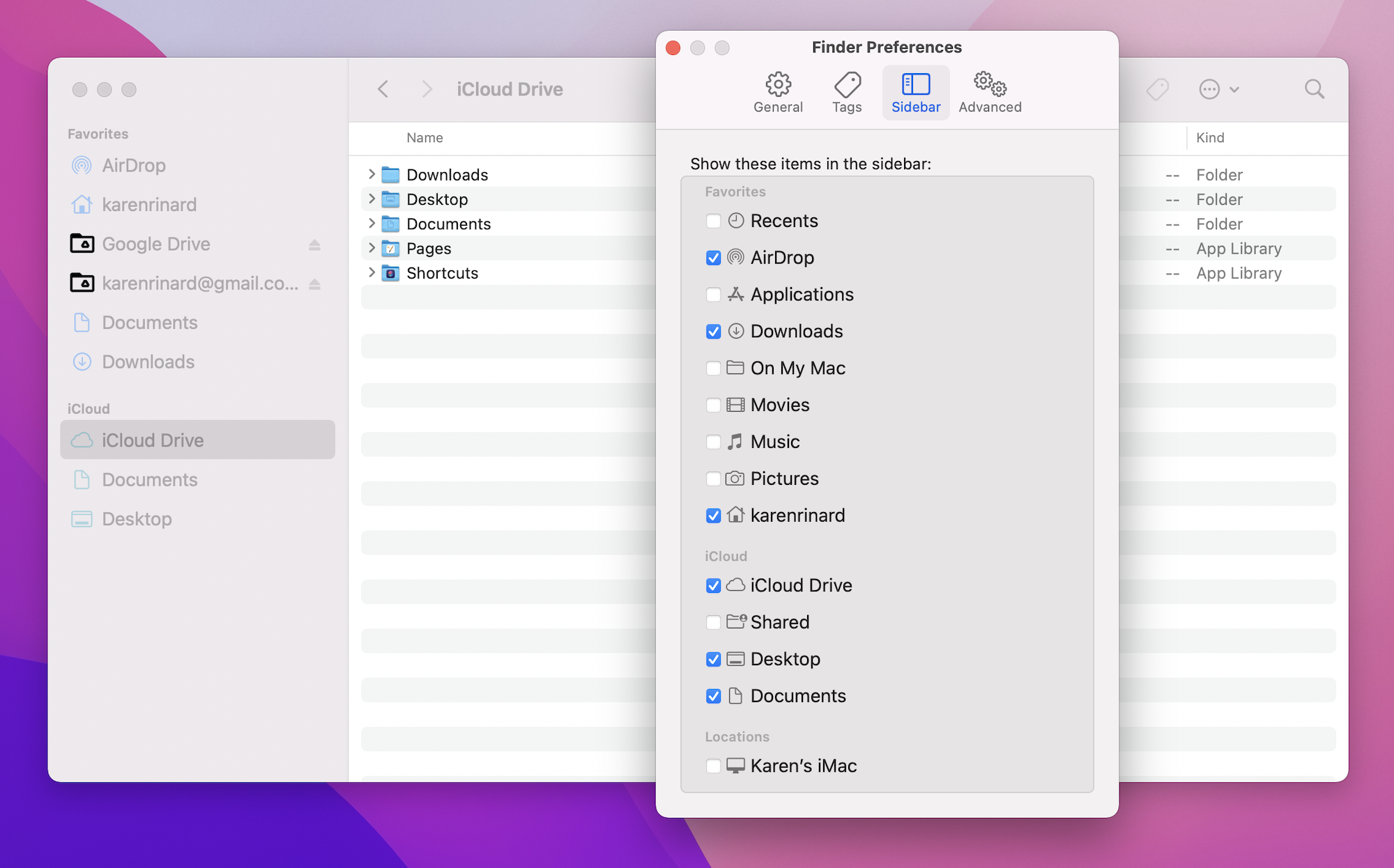
After fiddling with the preferences – and removing some things- and reordering the sidebar, we start to get to a little sanity. But not much.
The PE Drive is called “Google Drive” – and her drive for her real job is called “karenrinard@gmail.com – Google Drive.” That is just stupid. It’s historically been a huge pain. And it’s scary to rename something that has ALL of your files in it / that they says “Alert – everything is going to hell.” (as if Google has such clear alert messages)

Even if it’s possible to train KarenBot3000 how to open a new finder window… things are going to be pretty confusing here.
Once she does, she’ll be faced with many choices. Which Documents folder to click? Which Drive? Then – once inside a Drive, – there’s yet ANOTHER “My Drive” folder… and also another folder that says My iMac.
If you’re saying to yourself “This is fine. It doesn’t seem confusing at all.” – then you have just accepted your brains ability to deal with things quickly through trial and error. You might just not be a designer / or the type of person who can empathis with the user (yet). And you might not always be as quick on your toes solving problems.
This is NOT easy to use. This is NOT well designed. And – it’s one of the most worked on and thought about designs / in modern user interface design. So – either quit reading now — or take a minute to get in the mindset here.
What would YOU do?
Trial and error is cool
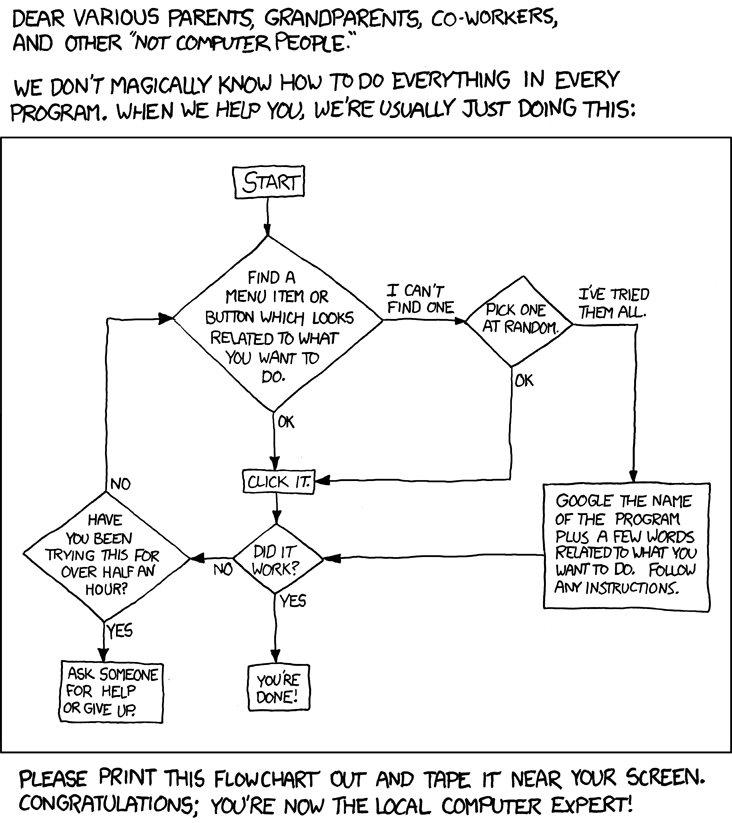
Just because you can figure it out – doesn’t mean it’s reasonable – or well designed.
(Karen has this by her desk)
(Go buy Randall Munroe’s books)
Just a moment to think…
Keep on a scrolling when you’re ready.
A lay of the land
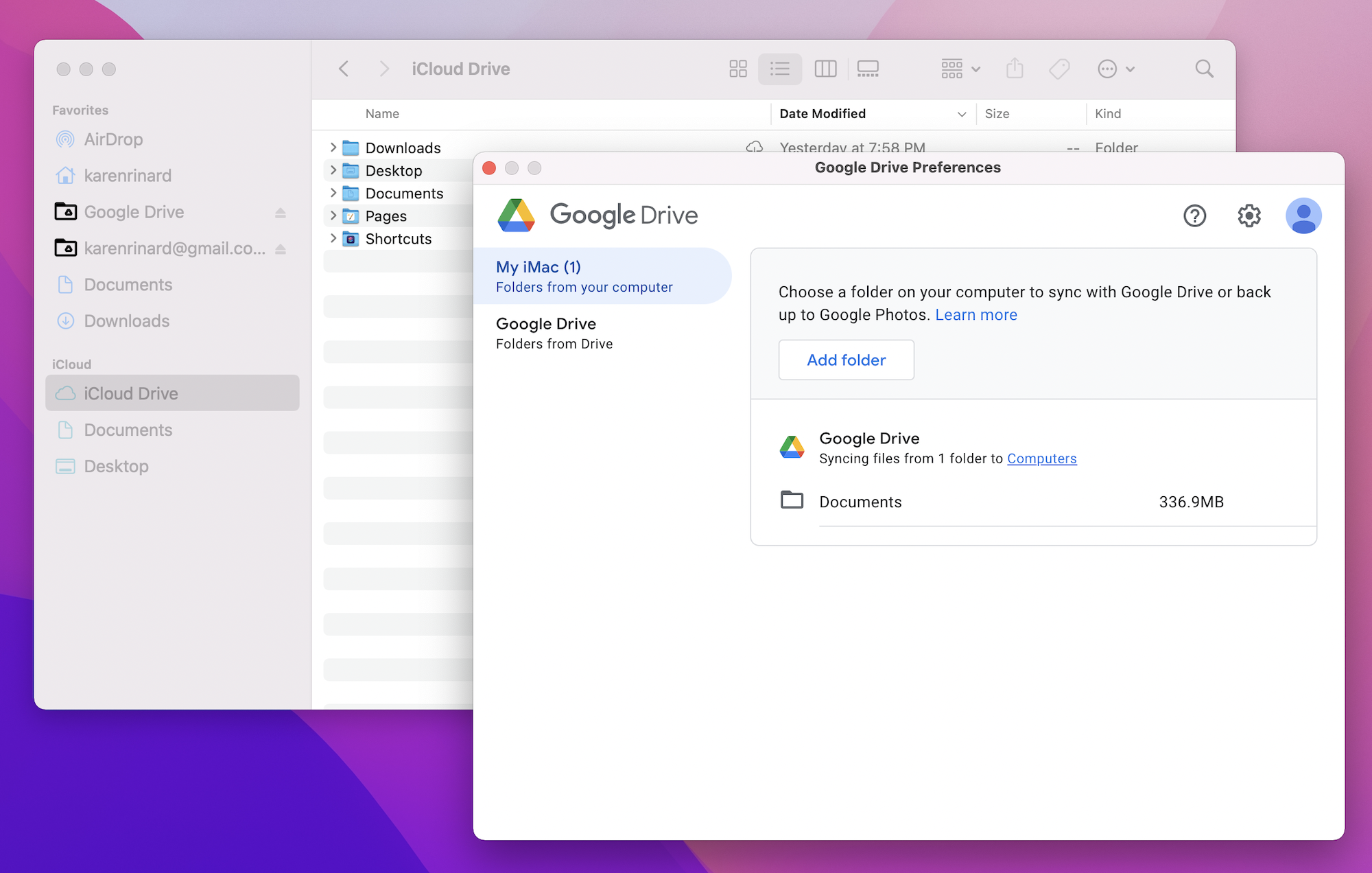
Our first instinct was to turn off iCloud for Documents and Desktop.
Desktop should really just be for temporary stuff. Documents should be for documents – and so, Karen could keep her files there – and we could have Drive sync the Documents folder. This way she can ignore the Drive Disks (which are not folders / and are mounted – and are confusing). Then we could make alias(shortcuts) for each of the main folders she uses – and she’ll never really need to know how anything works. She can just focus on her work.
If you go to unsync Desktop and Documents from iCloud
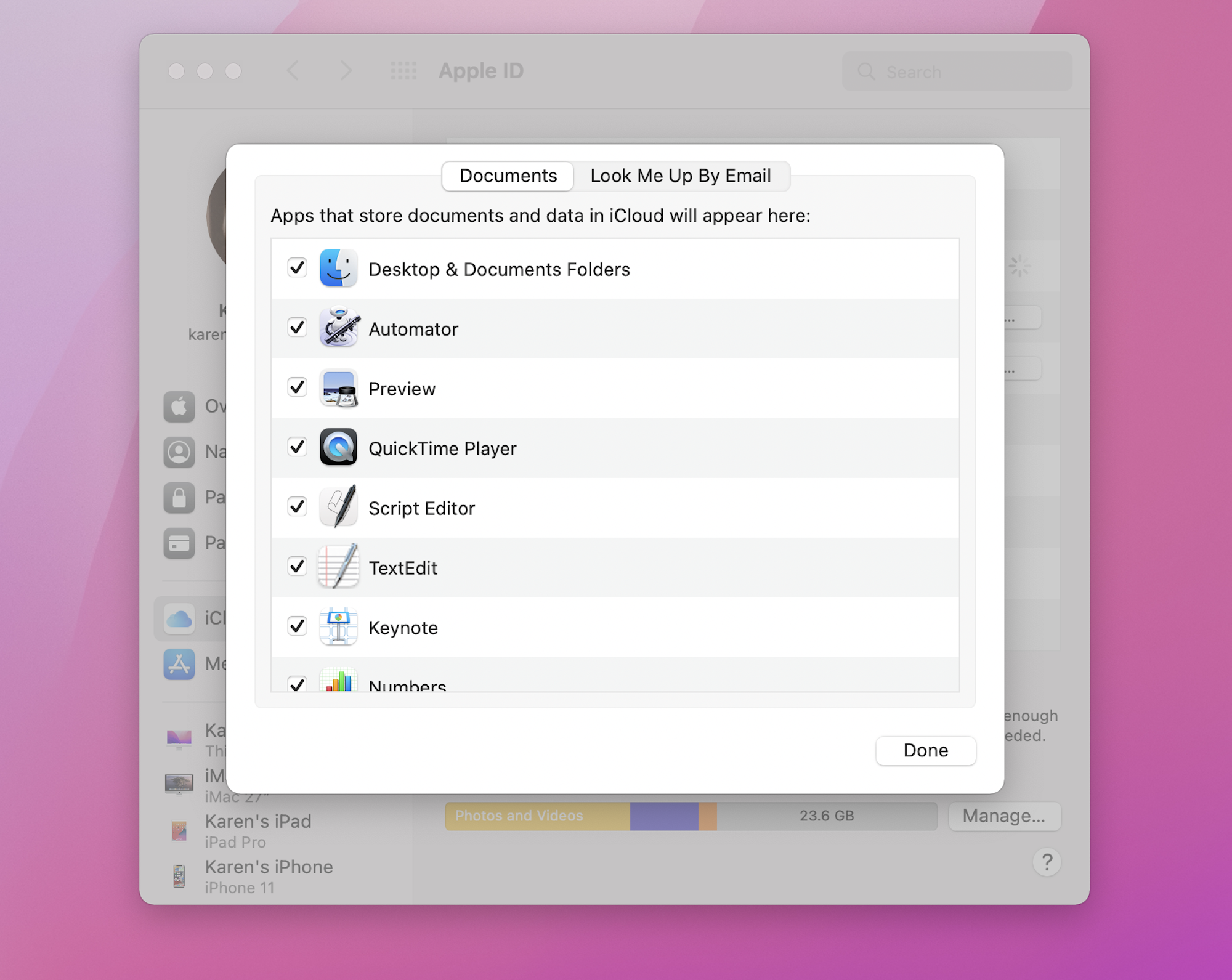
Well…